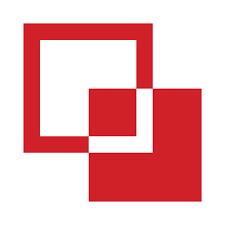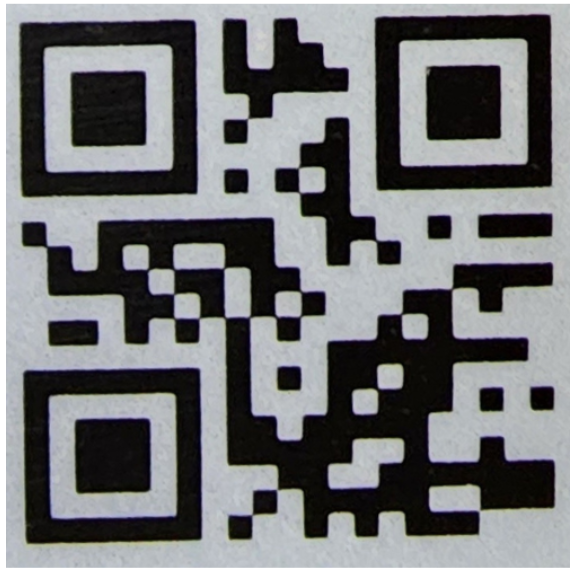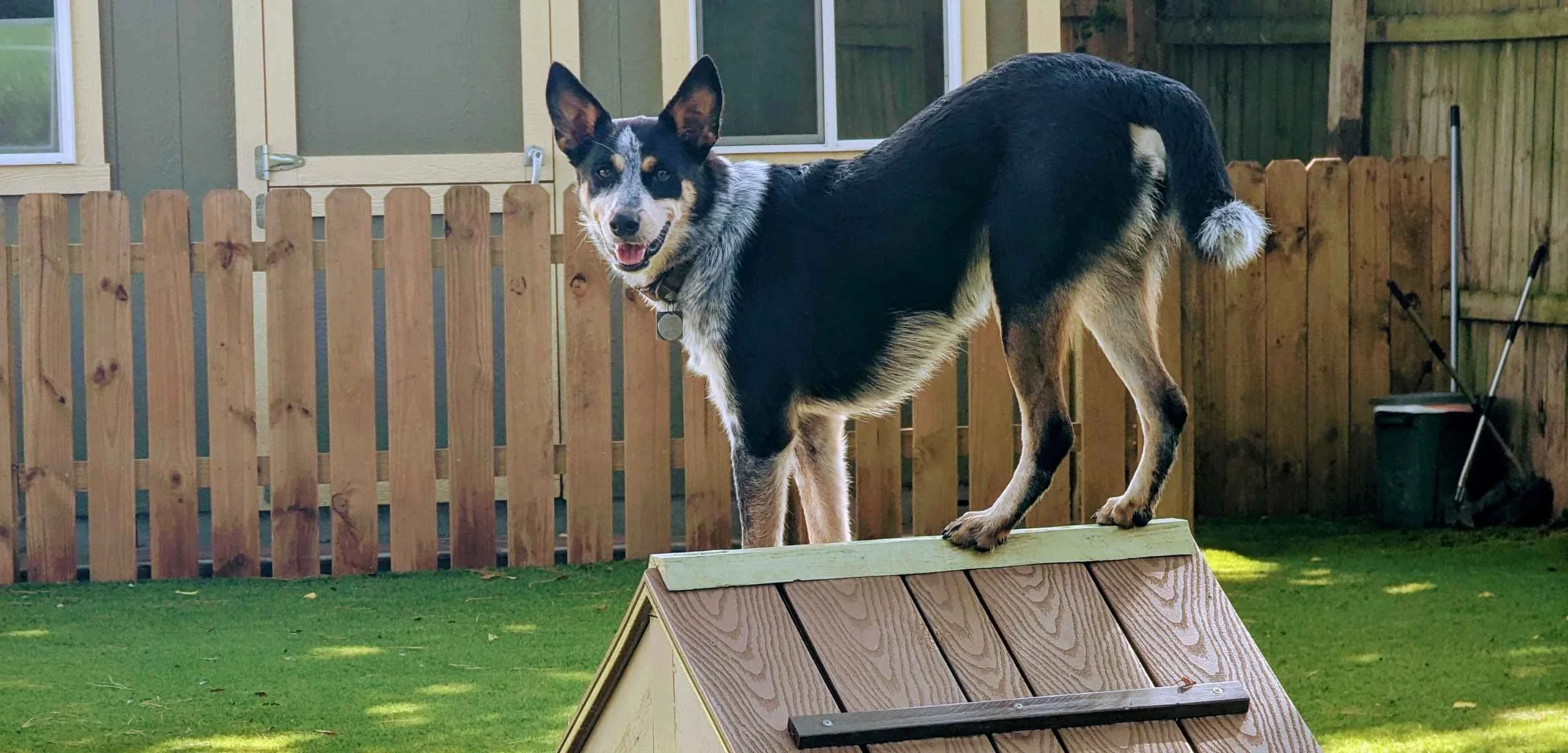
Spring, TX Boarding Cameras — 24/7 Live Access
Check in on your pup anytime with our suite cameras, available exclusively at our Spring, TX retreat.
🛠️ Step-by-Step
Camera Access Instructions
Every boarding suite at our Spring location is equipped with a 24/7 live camera. Pet parents can log in from their phone anytime to see how their pup is doing. It’s part of our commitment to transparency and peace of mind.
Each building has it’s own system.
We STRONGLY recommend you login to your cameras before leaving the facility so we can help you with any issues.
If you’re having issues logging in, please Call or Text (832) 447-8302
🏠 Sequoia Lodge
Download the Reolink app
Tap “Start” > “Agree.”
Tap the blue “+” button (top right).
Allow the app to use your camera.
Scan the QR Code provided by staff.
Login:
User: Barks Parent (NOT Admin)
Password: Welcome1
Find your dog’s suite and enjoy 24/7 live feed.
Sequoia Lodge
QR Code
🏠 Building A
Download the LTS Connect app.
Select “Agree” to their Policies & Terms
Select Region = “USA”
Select the Check Mark in the top right corner
Select “OK” and “Login/Register”
Select the “Mail Icon” and login with:
Email: barks.rec.ps@gmail.com
Password: BarksRec1
Select any camera and enter the encryption password: BarksRec1.
The live feed will begin loading and Enjoy!
🏠 Building C
Download “Lorex Cloud” from the app store
Select “Allow” access…
Select “I have read and understand…” then “Submit”
Select the camera with lines icon in the top right
Select the “+” in the top right
Select “DVR/NVR/IP Camera”
Enter the following information:
Name: “Bldg C”
Password: “cooper”
Leave all other info as is
Select the QR Code scanner next to “Device ID”
Scan the QR Code
Select “Connect”
The live feed will begin loading and Enjoy!
Building C QR Code
🏠 Building D
Download “Lorex Cloud” from the app store
Select “Allow” access…
Select “I have read and understand…” then “Submit”
Select the camera with lines icon in the top right
Select the “+” in the top right
Select “DVR/NVR/IP Camera”
Enter the following information:
Name: “Bldg D”
Password: “Cooper”
Leave all other info as is
Select the QR Code scanner next to “Device ID”
Scan the QR Code
Select “Connect”
The live feed will begin loading and Enjoy!